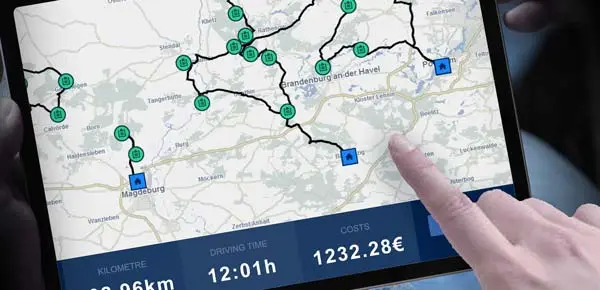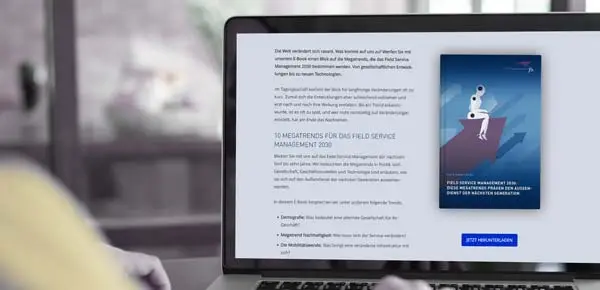FLS WEBINARS
EXPERIENCE OUR SOLUTIONS

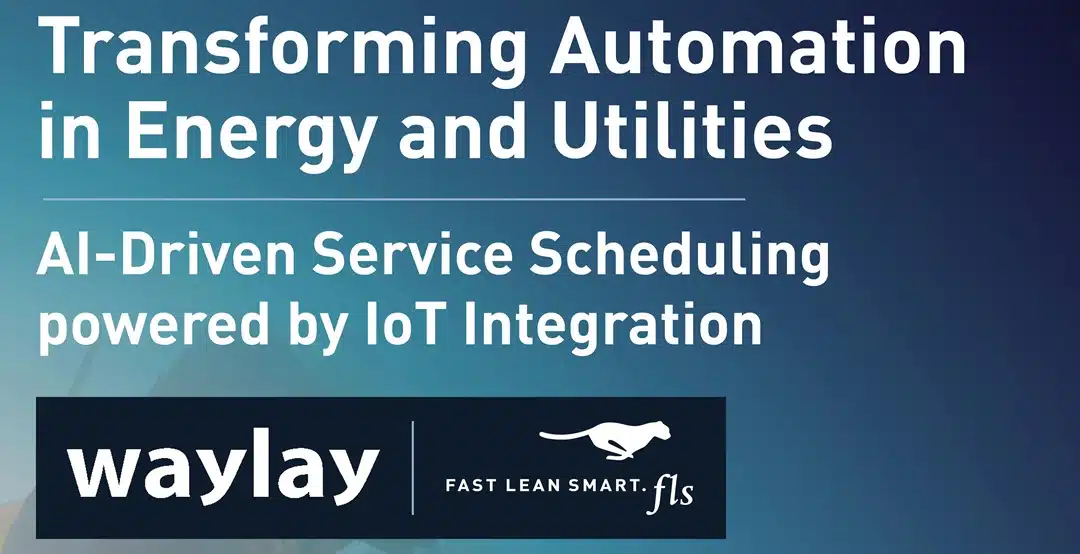
Transforming Automation in Energy and Utilities: AI-Driven Service Scheduling powered by IoT Integration
Webinar · In English · GoTo
Waylay and FLS – FAST LEAN SMART have teamed up to bring a unique webinar for Asset Managers, Field Operations Managers, and Technology Specialists planning the dispatch and control of mobile workforces.
In today's rapidly evolving energy and utilities sector, the integration of advanced technologies is paramount to enhancing operational efficiency, uptime guarantees, and service delivery. This webinar highlights the current challenges in field service management within the energy and utilities industry, including aging infrastructure and increasing customer expectations. This will be followed by an exploration of how Artificial Intelligence (AI) and the Internet of Things (IoT) are reshaping field service operations by enabling predictive maintenance and real-time data analytics.
Attendees will gain insights into how the integration of Waylay's IoT platform with FLS' dynamic scheduling technology is optimising field operations in real time. You'll enjoy a demonstration of how AI-driven field service solutions reduce response times, minimise travel, and enhance workforce efficiency.
Actionable insights:
- Identifying Operational Inefficiencies: Prolonged response times, suboptimal resource allocation, and escalating operational costs in the energy and utilities sectors.
- Recognising Technological Gaps: Limitations in existing systems that delay real-time decision-making and predictive maintenance.
- IoT and Predictive Analytics: Examine Waylay's low-code IoT platform that enables real-time monitoring and predictive analytics, facilitating proactive maintenance and issue resolution.
- AI-Powered Scheduling: Explore how FLS' real-time scheduling and dynamic route planning technology optimises resource allocation to complete more jobs.
Don't allow risk to overrun your operations. Instead, automate your workflows to make your data work for you – all whilst optimising cost and CO2, supporting employees, and ensuring customer satisfaction.
ON DEMAND
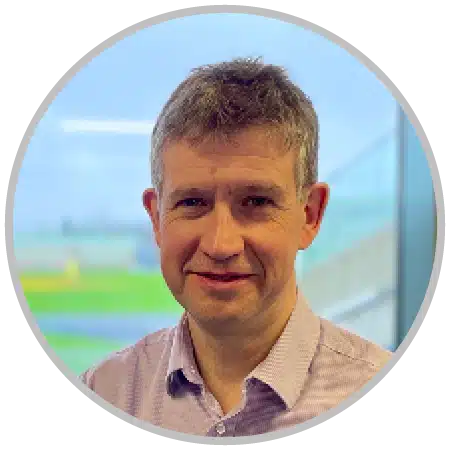
TOM VAN LEEUWEN · WAYLAY
VP Product & Industrial BU Lead

Uptime guarantees: Reducing response times from hours to minutes.
Don't miss this chance to revolutionise your field service operations. Register now to secure your spot in this high-impact webinar.
Attendees will receive insightful handouts from FLS on how to improve field service operations. There will also be a chance book a personalised demo of the FLS and Waylay.
CANNOT JOIN A WEBINAR?
FIND E-BOOKS, RESEARCH GUIDES, AND VIDEOS
WEBINAR FAQs
Please deactivate any pop-up blocker.
After registration you will receive an email with detailed information on how to proceed.
If you have not received this message, please also check your junk mail folder.
GoToWebinar/Microsoft Teams (where required): After you have clicked on the link in the email, a window will automatically open for the temporary installation of the webinar software.
If you can rule out these causes, contact us via welcome@fastleansmart.com or try to register again for the corresponding webinar.
Microsoft Teams: Please check your IT policy for 'outside your organisation' permissions.
Microsoft Teams: Please check your Outlook Calendar.